TAPro Developer Guide
Acknowledgements
Code:
- Trie implementation is reused from eugenp's tutorials with minor modifications.
Documentation:
- Icons in our User Guide and Developer Guide are taken from Font Awesome.
- Our documentation is generated using MarkBind, with Nunjucks variables and macros.
- Our UML diagrams are generated using PlantUML.
Dev-dependencies:
- The dependency MarkBind, was used for having a live preview locally, through installing the
markbind-clipackage with NPM, that runs over the Node.js runtime. - The dependency
captain-githook, was used for configuring git hooks, for pre-push and pre-commit checks.
Ideas:
- The idea of autocomplete and command history retrieval was adapted from common command terminals, like the Windows Terminal and Bash, which had these features.
- The idea of syntax highlighting was adapted from common file editors, like Visual Studio Code and Integrated Development Environments like IntelliJ IDEA, which had syntax highlighting.
Setting up, getting started
Refer to the guide Setting up and getting started.
Design
This section describes the design of various components of TAPro.
Architecture
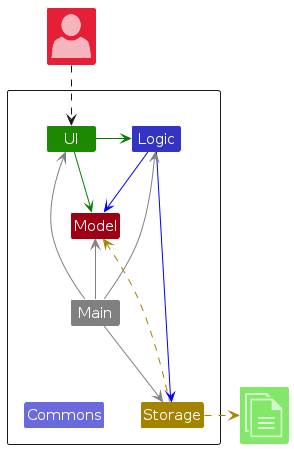
The Architecture Diagram given above explains the high-level design of TAPro.
Given below is a quick overview of main components and how they interact with each other.
Main components of the architecture
Main (consisting of classes Main and MainApp) is in charge of the app launch and shut down.
- At app launch, it initializes the other components in the correct sequence, and connects them up with each other.
- At shut down, it shuts down the other components and invokes cleanup methods where necessary.
The bulk of TAPro's work is done by the following four components:
UI: The UI of TAPro.Logic: The command and autocomplete executor.Model: Holds the data of TAPro in memory.Storage: Reads data from, and writes data to, the hard disk.
Commons represents a collection of classes used by multiple other components.
How the architecture components interact with each other
The Sequence Diagram below shows how the components interact with each other for the scenario where the user
issues the command delstu nn/E1234567.
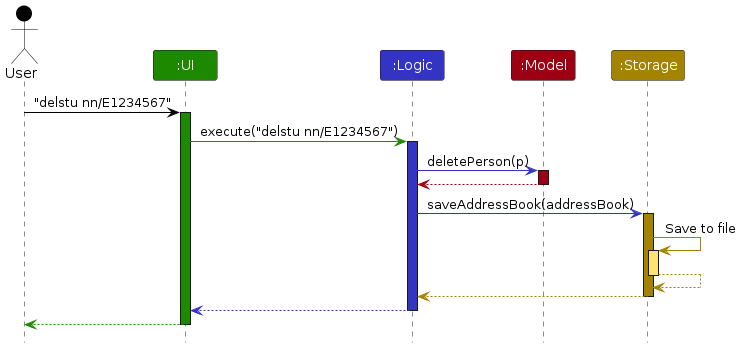
Each of the four main components (also shown in the diagram above),
- defines its API in an
interfacewith the same name as the Component. - implements its functionality using a concrete
{Component Name}Managerclass (which follows the corresponding APIinterfacementioned in the previous point.
Example:
The Logic component defines its API in the Logic.java interface and implements its functionality using the LogicManager.java class which follows the Logic interface.
Other components interact with a given component through its interface rather than the concrete class, as illustrated in the (partial) class diagram below.
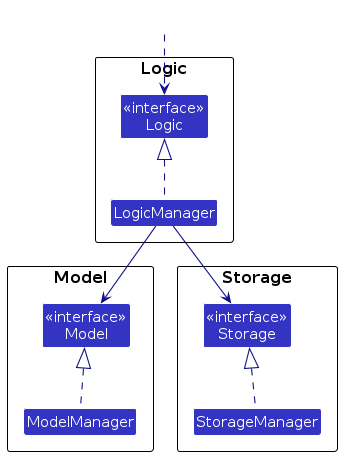
Reason: To prevent outside component's being coupled to the implementation of a component.
The sections below give more details of each component.
UI component
The API of this component is specified in Ui.java
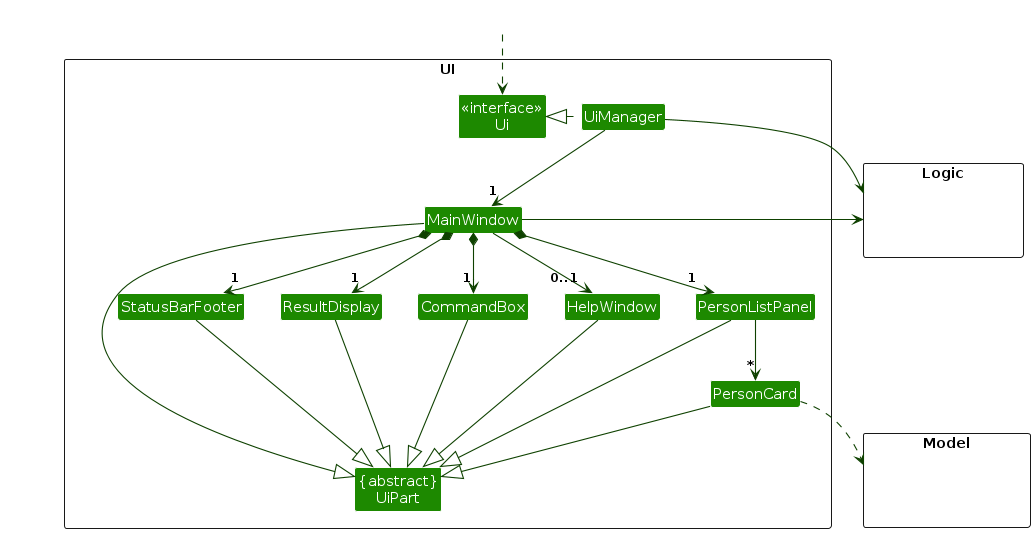
The UI consists of a MainWindow that is made up of parts e.g.CommandBox, ResultDisplay, PersonListPanel, StatusBarFooter etc. All these, including the MainWindow, inherit from the abstract UiPart class which captures the commonalities between classes that represent parts of the visible GUI.
The UI component uses the JavaFx UI framework. The layout of these UI parts are defined in matching .fxml files that are in the src/main/resources/view folder. For example, the layout of the MainWindow is specified in MainWindow.fxml
The UI component,
- executes user commands using the
Logiccomponent. - listens for changes to
Modeldata so that the UI can be updated with the modified data. - keeps a reference to the
Logiccomponent, because theUIrelies on theLogicto execute commands. - depends on some classes in the
Modelcomponent, as it displaysPersonobject residing in theModel.
Logic component
API : Logic.java
Here's a (partial) class diagram of the Logic component:
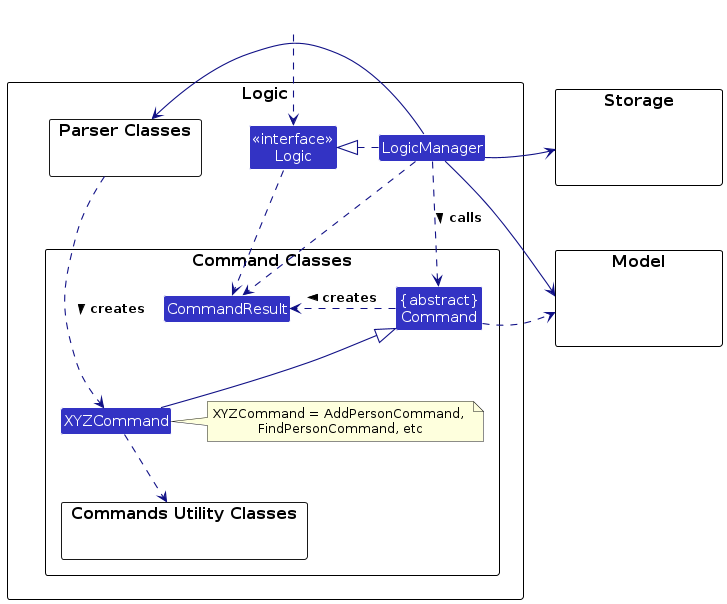
The sequence diagram below illustrates the interactions within the Logic component, taking execute("delstu nn/E1234567") API
call as an example.
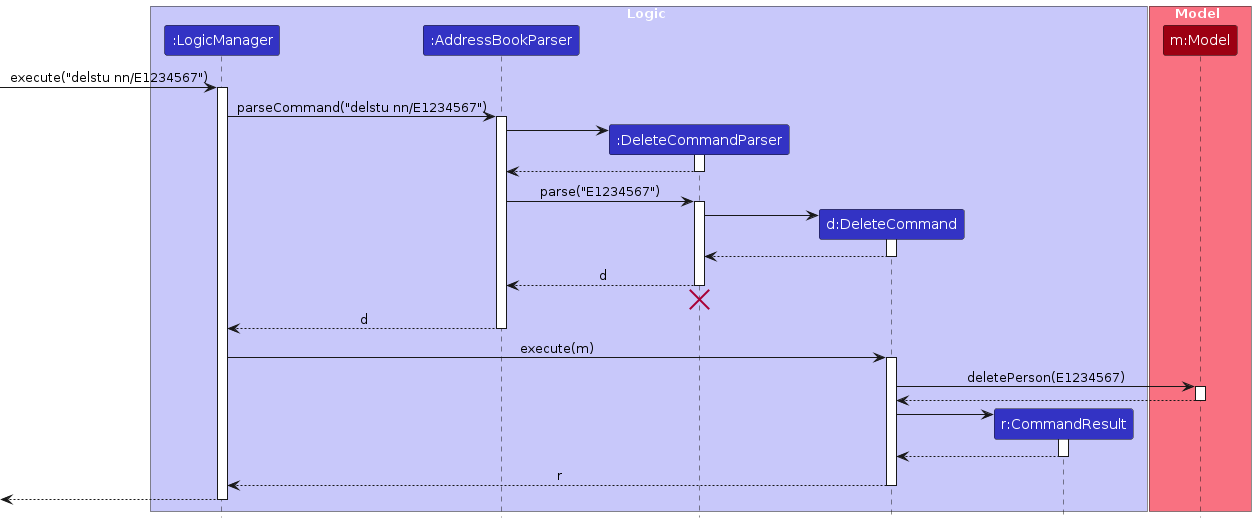
Note: The lifeline for DeletePersonCommandParser should end at the destroy marker (X) but due to a limitation of PlantUML, the lifeline continues till the end of diagram.
How command execution works in Logic component:
- When
Logicis called upon to execute a command, it is passed to anAddressBookParserobject which in turn creates a parser that matches the command (e.g.,DeletePersonCommandParser) and uses it to parse the command. - This results in a
Commandobject (more precisely, an object of one of its subclasses e.g.,DeletePersonCommand) which is executed by theLogicManager. - The command can communicate with the
Modelwhen it is executed (e.g. to delete a person).
Note that although this is shown as a single step in the diagram above (for simplicity), in the code it can take several interactions (between the command object and theModel) to achieve. - The result of the command execution is encapsulated as a
CommandResultobject which is returned back fromLogic.
Here are the other classes in Logic (omitted from the class diagram above) that are used for parsing a user command:
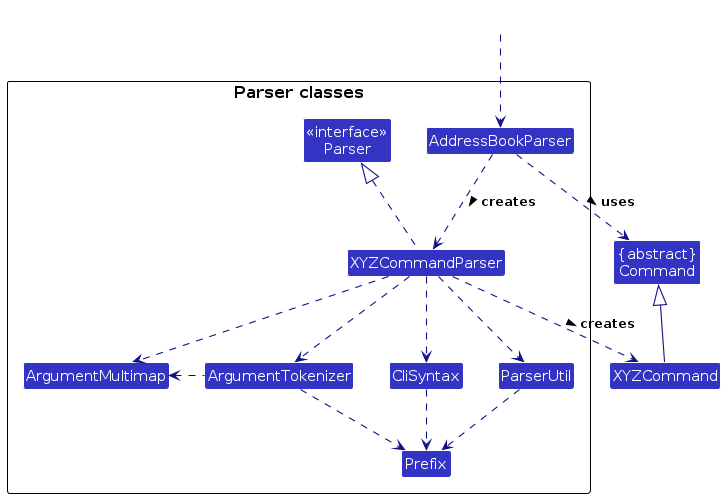
How the parsing works:
- When called upon to parse a user command, the
AddressBookParserclass creates anXYZCommandParser(XYZis a placeholder for the specific command name e.g.,AddPersonCommandParser) which uses the other classes shown above to parse the user command and create aXYZCommandobject (e.g.,AddPersonCommand) which theAddressBookParserreturns back as aCommandobject.- All
XYZCommandParserclasses (e.g.,AddPersonCommandParser,DeletePersonCommandParser, ...) inherit from theParserinterface so that they can be treated similarly where possible e.g, during testing.
- All
- When called upon to parse an autocomplete input, the
AddressBookParserclass checks whether the input contains arguments. If it does not contain arguments, it creates anAutoCompleteCommandobject which autocompletes Commands. Otherwise, it checks for the last argument in the user input and creates the matchingAutoCompleteobject if it exists. Otherwise, a defaultAutoCompleteobject that always return an empty string is returned.
While a command is named as XYZPersonCommandParser internally (where XYZ is a placeholder for a specific command), it acts on a student externally in TAPro.
Model component
API : Model.java

The Model component,
- stores the contact book data i.e., all
Personobjects (which are contained in aUniquePersonListobject). - stores the currently 'selected'
Personobjects (e.g., results of a search query) as a separate filtered list which is exposed to outsiders as an unmodifiableObservableList<Person>that can be 'observed' e.g. the UI can be bound to this list so that the UI automatically updates when the data in the list change. - stores a
UserPrefobject that represents the user’s preferences. This is exposed to the outside as aReadOnlyUserPrefobject. - stores a
CourseNameobject that represents a Course code. This is exposed to the outside as aReadOnlyCourseNameobject. - does not depend on any of the other three components (as the
Modelrepresents data entities of the domain, they should make sense on their own without depending on other components)
While Person objects are used internally, it represents a student externally in TAPro.
An alternative model:
An alternative (arguably, a more OOP) model is given below. It has a Tag list in the AddressBook, which Person references. This allows AddressBook to only require one Tag object per unique tag, instead of each Person needing their own Tag objects.
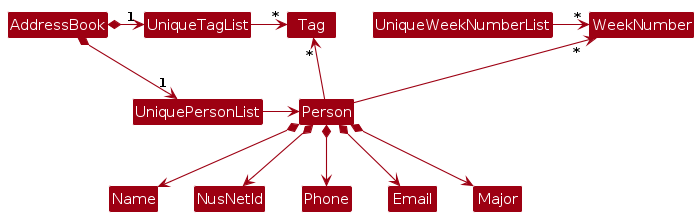
Storage component
API : Storage.java
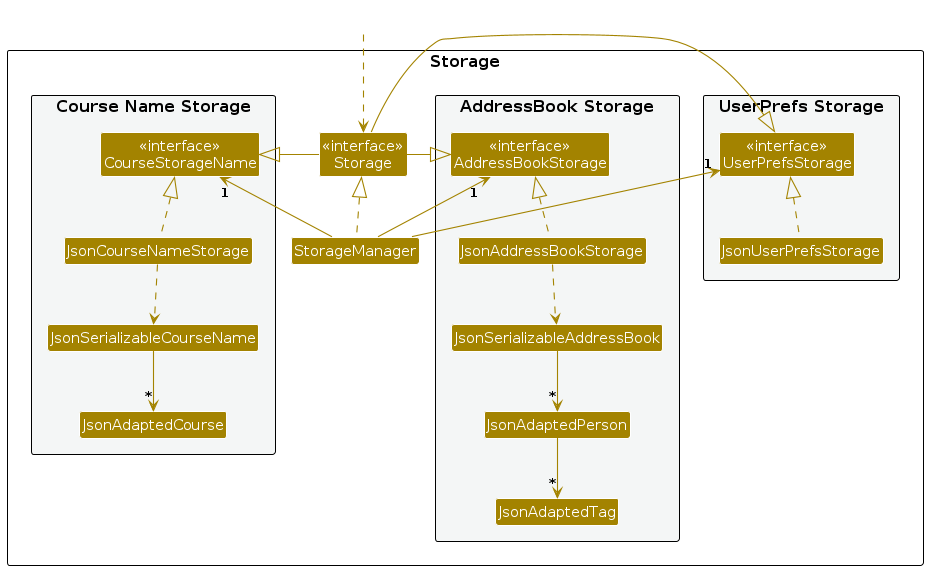
The Storage component,
- can save both contact book data and user preference data and course name data in JSON format, and read them back into corresponding objects.
- inherits from both
AddressBookStorageandUserPrefStorageandCourseStorageName, which means it can be treated as either one (if only the functionality of only one is needed). - depends on some classes in the
Modelcomponent (because theStoragecomponent's job is to save/retrieve objects that belong to theModel)
While AddressBookXYZ objects are used internally (where XYZ is a placeholder), it represents the student contact book externally in TAPro.
Common classes
Classes used by multiple components are in the seedu.addressbook.commons package.
Trie
The Trie class is a data structure that allows for efficient prefix matching of strings. It is used in the AutoComplete feature to suggest completions for user input.
We added the ability to search for the first word that matches a given prefix. This is useful for the autocomplete feature, where we want to suggest the first word that matches the prefix.
Implementation
This section describes some noteworthy details on how certain features are implemented.
Autocomplete Feature
Here is a (partial) class diagram of the autocomplete feature.
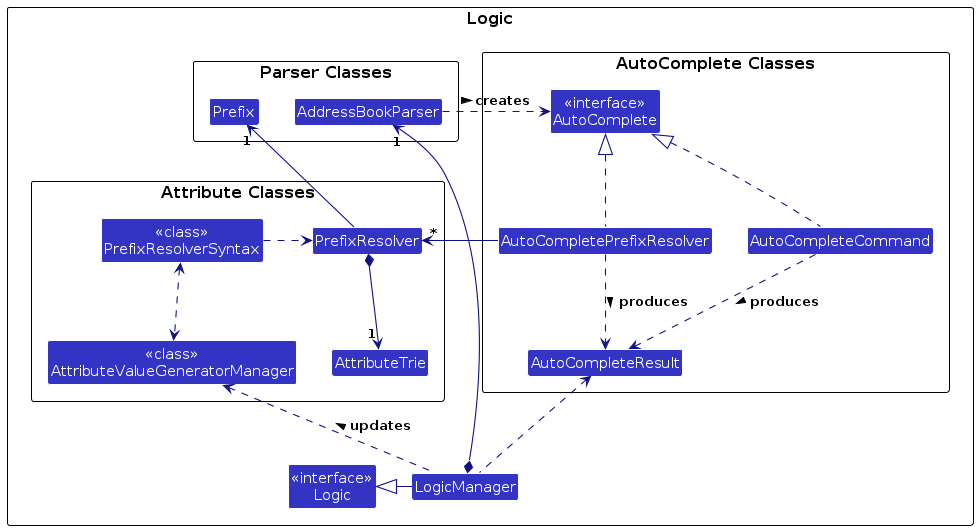
There are 3 subcomponents in the Logic component that are involved the autocomplete feature, which are:
- Attribute Classes, that handle the resolution of dynamic attribute values.
- Parser Classes, that handle the parsing of the user input.
- AutoComplete Classes, that handle the generation of the autocompletion.
Omitted from the (partial) class diagram is the functional interface AttributeValueGenerator, which produces a List<String>, representing all possible values for an attribute of a student in TAPro's current data.
AttributeValueGeneratorManager has static methods that match the method signature of AttributeValueGenerator, which is pass in as an argument when creating a PrefixResolver.
PrefixResolverSyntax stores preset PrefixResolvers for all the Prefixs that can be autocompleted.
There are two variants of autocomplete feature. One variant is the autocompletion of static data using AutoCompleteCommand. Another variant is the autocompletion of dynamic data using AutoCompletePrefixResolver.
How autocompletion of static data works using AutoCompleteCommand in the Logic component:
- When
Logicis called upon to autocomplete an input string, it is passed to anAddressBookParserobject which in turn matches the input and return the correspondingAutoCompleteobject,AutoCompleteCommandin this case. AutoCompleteCommandthen produces anAutoCompleteResultwhich is executed by theLogicManager.AutoCompleteCommandclasses usesTrieunder the hood to efficiently generate the autocomplete suggestions. TheTrieis preloaded with static data of our command names (e.g.addstu), which is used to generate the suggestions.- The
AutoCompleteResultobject is solely responsible for generating the autocomplete suggestions based on the input string (e.g. the additional characters that can be appended to the input string). - The result of the autocompletion is simply a list of string suggestions that autocompletes the input string.
How autocompletion of dynamic data works using AutoCompletePrefixResolver in the Logic component:
In the autocompletion of dynamic data there are 5 key steps:
- Notifying that the data is outdated
- Using the autocomplete hotkey to return the autocompletion
- Parsing the input to call the corresponding kind of autocompletion
- Generating the autocomplete result
- Updating the new attribute data into the
AttributeTrie
Step 1. How the AttributeTrie is notified of new data:
- When a command is executed, a check is performed in
LogicManagerto determine if the command could potentially modify the data. - If the data could be modified, then we would get the latest
addressBookusinggetAddressBook(). - Then using the latest
addressBook, we would update theAttributeValueGeneratorManagerwithupdateAddressBook(addressBook). - We iterate through all prefix resolvers to notify that the
PrefixResolverneeds to be updated usingnotifyOutdatedData. - Then
PrefixResolvercalls its correspondingAttributeTrietoclearCache(), which removes theTriethat is used internally. The absence of aTriewould causeAttributeTrieto lazily generate a newTrieusing new data. Meaning that a newTrieis only generated when necessary.
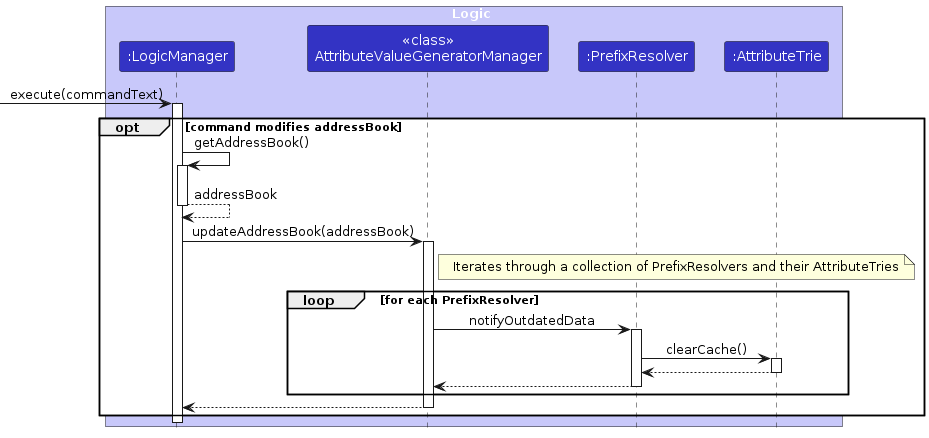
Step 2. How the autocomplete hotkey works:
- After the autocomplete hotkey TAB is pressed, the method
handleTabKeyPressEvent(...)is called. - Whenever
lastModifiedTexthas changed, it means that the text in theCommandBox's command input box has changed (e.g. the user types into the command input box), so theautoCompleteResultCacheis set tonullto indicate that theAutoCompleteResultis outdated. - If the
autoCompleteResultCacheisnull, then we know that thelastModifiedTexthas changed, so we need to generate a new autocomplete result. We do this by callingMainWindow#getAutoComplete(lastModifiedText), which calls theLogicManagerto generate a new autocomplete result. - Otherwise, it means the
autoCompleteResultCachestill contains the latestAutoCompleteResultthat works for the currentlastModifiedText. - Once we have the latest
autoCompleteResultCache, we callautoCompleteResultCache.getNextResult()to generate the next autocompletion. - Lastly, the text in the
CommandBox's command input box is updated to the suggested autocompletion usingsetText(...).
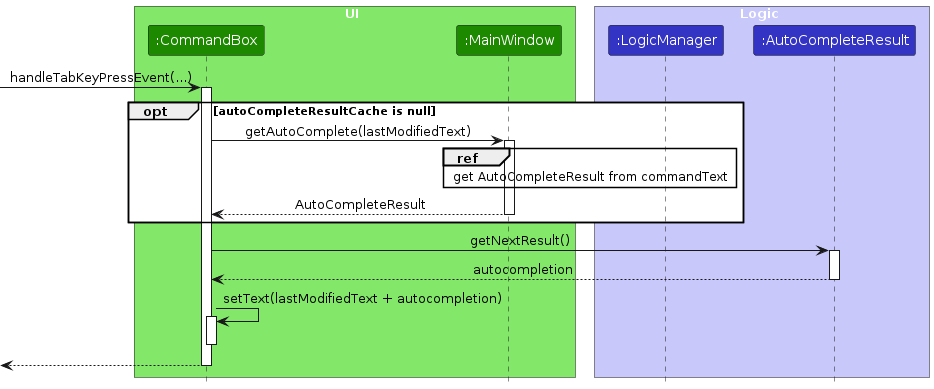
The reference frame below, create empty autocomplete, is used in the next few sequence diagrams. It represents that an AutoCompleteResult with no autocomplete suggestion is returned, meaning that pressing the autocomplete hotkey would cause no change in CommandBox's command input box when it is used.
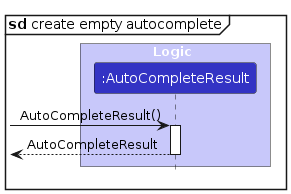
Step 3. How LogicManager parses the input to generate a new AutoCompleteResult:
- When
LogicManager#autoComplete(commandText)is called with the textcommandTextto autocomplete, it calls theAddressBookParser#parseAutoComplete(commandText)method. - Depending on the
commandTextpassed intoparseAutoComplete, there are 3 possible paths: - The first path is that the
commandTextcannot be parsed as it doesn't meet format specifications. - The second path is that the
commandTextcan be parsed, but is missing prefixes inside the text, so it is treated as an autocompletion for a command name.AutoCompleteCommandis then constructed and used like how autocompletion of static data works. - The final path is that the
commandTextcan be parsed, and contains at least one prefix in the text, so it is treated as an autocompletion for a prefix.AutoCompletePrefixResolveris then constructed usingALL_PREFIX_RESOLVERSand used later on ingetAutoComplete, given aninput, to generate an autocompletion. - In all cases, a
AutoCompleteis returned, whichAutoCompleteCommandandAutoCompletePrefixResolverare subclasses of. - The
AutoCompleteproduces aAutoCompleteResult, which is passed back to theMainWindow.
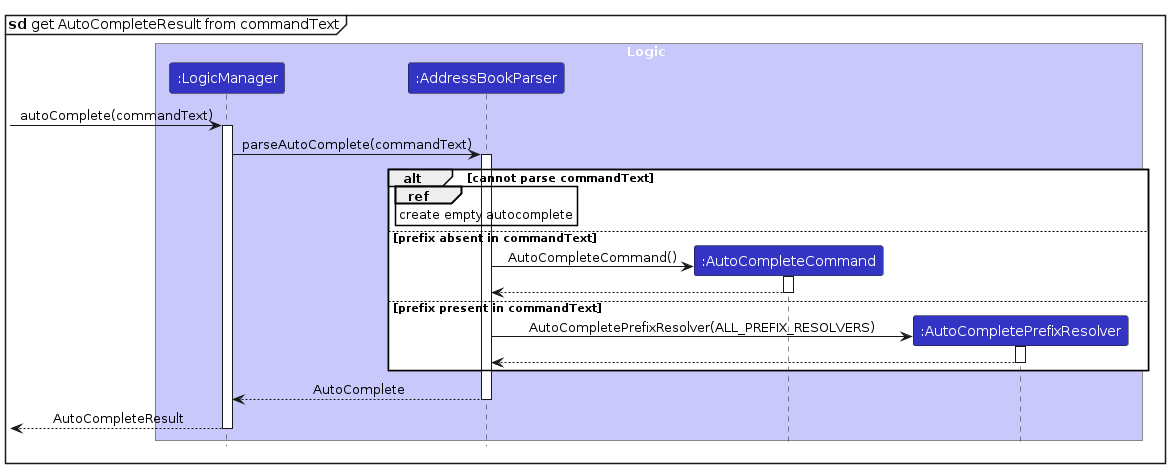
Step 4. How AutoCompletePrefixResolver is generates an AutoCompleteResult:
- When
AutoCompletePrefixResolver#getAutoComplete(input)is called, if theinputis blank, an emptyAutoCompleteResultis returned. - Otherwise, it calls
findTriePrefixContinuation(input)which would find the text, that continues from a given input, in theAttributeTrie. This may update theAttributeTriewith new attribute data if necessary, due to the lazy evaluation. - Then with the
trieMatchContinuationsreturned fromfindTriePrefixContinuation, we use it to create theAutoCompleteResult. - If
trieMatchContinationsis empty, it means there are no autocomplete results for the currentinput, so an emptyAutoCompleteResultis returned. - Otherwise, an
AutoCompleteResultwith the associatedtrieMatchContinuationsis returned.
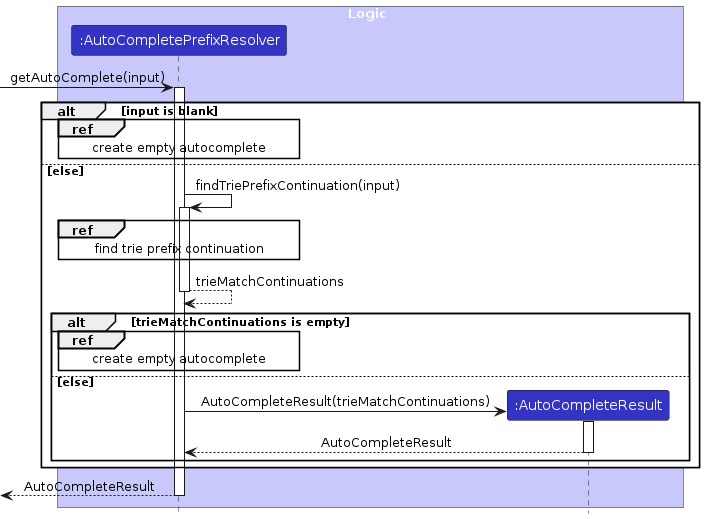
Step 5. How AttributeTrie is updated with new attribute data and returns the matches:
- When
AutoCompletePrefixResolver#findTriePrefixContinuation(input)is called,findLastPrefixIndex(input)is called which returnsindexOfLastPrefix. - Then, with the
indexOfLastPrefix, it callsfindLastPrefixto find the last prefix in theinput. - We iterate through all the
PrefixResolvers to find one wherelastPrefixmatches thePrefixResolver'sPrefix. - If there is a match, we call
PrefixResolver#resolvePrefix(partialValue)on the matchingPrefixResolver, which callsAttributeTrie#findAllValuesWithPrefix(partialValue). - When the
trieCacheis absent, it means that theAttributeTrie#clearCache()has been called before without a newTriebeing generated. SogenerateTrie()is called, which generates values in theTrieusing aAttributeValueGeneratorwhich generates a list of attribute values to populate theTriewith. - The
AttributeTriethen computes the list of values with the prefix and returns it back. - Finally,
AutoCompletePrefixResolverformats the list of values and returns it astrieMatchContinuations, which are text continuations from the giveninput.
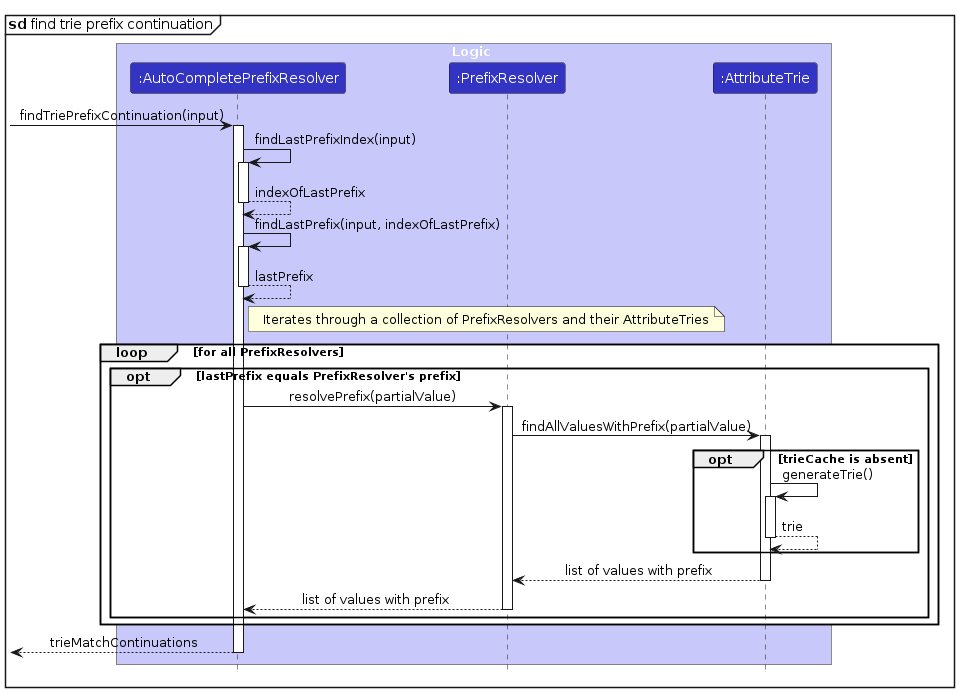
Design considerations
1. Separation of concerns:
As the autocomplete feature involves many classes all over the codebase, it is important to handle the separation of concerns carefully, to lead to higher cohesion and lower coupling.
This was done through the following:
- Separating the notifying and updating of data from the storage, by using the methods
PrefixResolver#notifyOutdatedDataandAttributeValueGeneratorManager#updateAddressBook.- How it worked was using the functional interface,
AttributeValueGenerator, that is used byAttributeValueGenerateManagerto generate an attribute values given theaddressBook. TheAttributeValueGeneratoris then passed into theAttributeTrieto generate values to insert into theTrie.
- How it worked was using the functional interface,
- Separating the dynamic autocompletion from the static autocompletion, as their internal implementations were different.
- Having each of the subcomponents, Attribute Classes, Parser Classes and AutoComplete Classes, as packages, which encapsulates them, limiting functional overlaps.
2. Caching of intermediate results for improved performance:
There are two layers in the current implementation used for caching, which are:
- When the current
lastModifiedTextdoesn't change, caching theAutoCompleteResultinautoCompleteResultCache. - When the current data in the
addressBookdoesn't change, caching theTriestored in theAttributeTrie.
By having caching of intermediate results, it reduces the need to recompute certain results, thus improving performance of TAPro on users' systems.
3. Lazy evaluation to reduce redundant computations:
Lazy evaluation is carried out in AttributeTrie, where the new Trie was lazily evaluated. It means that the Trie was only generated when the autocompletion of a parameter value doesn't have an AttributeTrie already present.
Future improvements to the autocomplete feature
Improve detection on whether attributes are actually modified before updating their AttributeTries:
- Currently, our implementation causes all tries to be lazily reevaluated when a command potentially modifies the data. However, not all commands would actually modify the all data attribute values, but may only update a subset of those attribute values, or even none of the attribute values at all.
- Hence, we plan to check if the data for an attribute is actually modified before updating their respective
AttributeTries, which would improve the performance of our autocompletion feature.
Command History Retrieval
Let's consider the scenario where the user wants to retrieve the last command executed. The user can do this by pressing the UP key on the keyboard.
The UP key press event is captured by the CommandBox class, which then
retrieves the last command from the CommandHistory Singleton object.
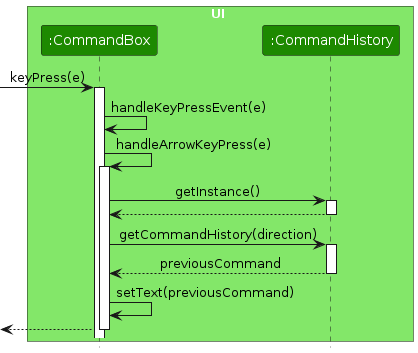
Note: The CommandHistory Singleton object is used to store the command history. It is a Singleton object to ensure that there is only one instance of the CommandHistory object throughout the application.
Below is the activity diagram that shows how the process of a user interacting with the input field to retrieve the last command executed.
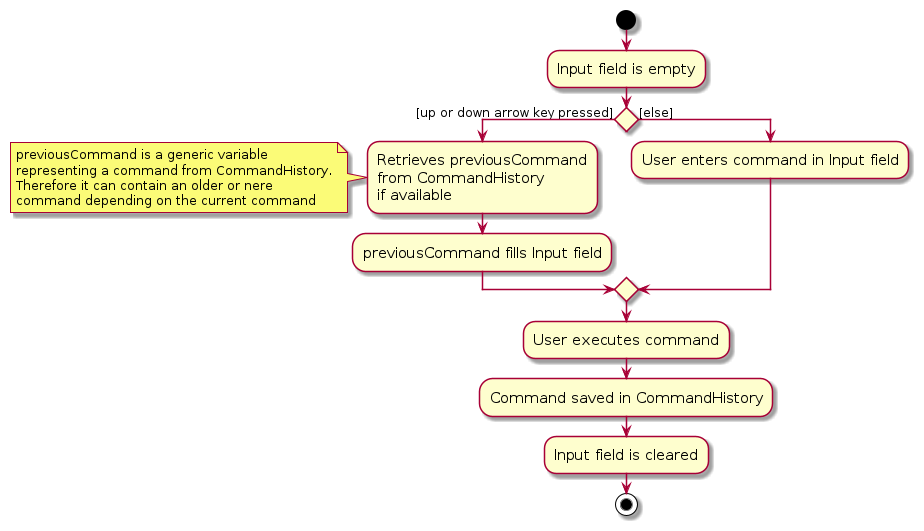
[Proposed] Undo/Redo Feature
Proposed Implementation
The proposed undo/redo mechanism is facilitated by VersionedAddressBook. It extends AddressBook with an undo/redo history, stored internally as an addressBookStateList and currentStatePointer. Additionally, it implements the following operations:
VersionedAddressBook#commit()— Saves the current contact book state in its history.VersionedAddressBook#undo()— Restores the previous contact book state from its history.VersionedAddressBook#redo()— Restores a previously undone contact book state from its history.
These operations are exposed in the Model interface as Model#commitAddressBook(), Model#undoAddressBook() and Model#redoAddressBook() respectively.
Given below is an example usage scenario and how the undo/redo mechanism behaves at each step.
Step 1. The user launches the application for the first time. The VersionedAddressBook will be initialized with the initial contact book state, and the currentStatePointer pointing to that single contact book state.
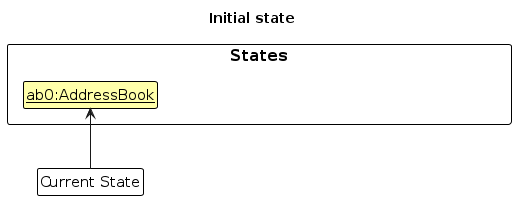
Step 2. The user executes delstu nn/E1234567 command to delete student with NUSNet ID as E1234567 from the contact book.
The delstu
command
calls
Model#commitAddressBook(), causing the modified state of the contact book after the delstu nn/E1234567 command
executes to
be saved in the addressBookStateList, and the currentStatePointer is shifted to the newly inserted contact book state.
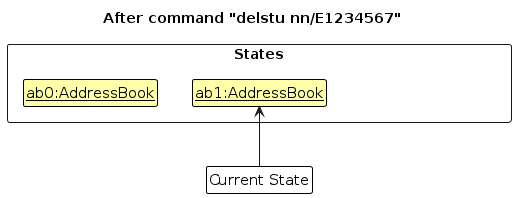
Step 3. The user executes addstu n/David … to add a new person. The addstu command also calls Model#commitAddressBook(), causing another modified contact book state to be saved into the addressBookStateList.
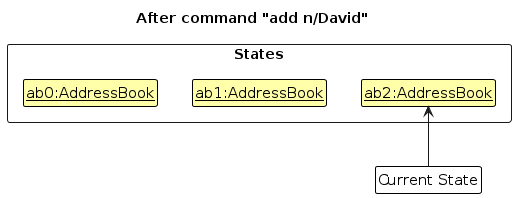
Note: If a command fails its execution, it will not call Model#commitAddressBook(), so the contact book state will not be saved into the addressBookStateList.
Step 4. The user now decides that adding the person was a mistake, and decides to undo that action by executing the undo command. The undo command will call Model#undoAddressBook(), which will shift the currentStatePointer once to the left, pointing it to the previous contact book state, and restores the contact book to that state.
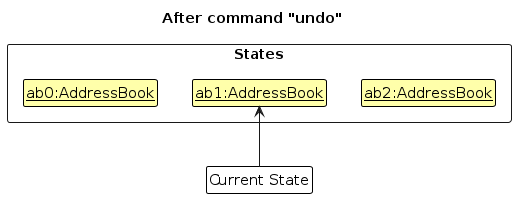
Step 5. The user wants to set the course name. He enters the command setcrs CS2103T, causing the course name to appear on the main window's title.
Note: If the currentStatePointer is at index 0, pointing to the initial AddressBook state, then there are no previous AddressBook states to restore. The undo command uses Model#canUndoAddressBook() to check if this is the case. If so, it will return an error to the user rather
than attempting to perform the undo.
The following sequence diagram shows how an undo operation goes through the Logic component:
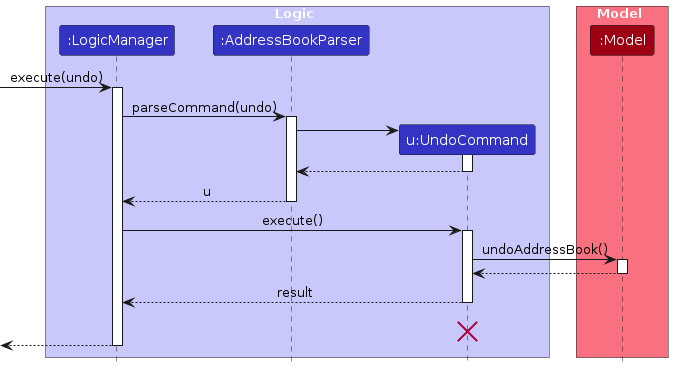
Note: The lifeline for UndoCommand should end at the destroy marker (X) but due to a limitation of PlantUML, the lifeline reaches the end of diagram.
Similarly, how an undo operation goes through the Model component is shown below:
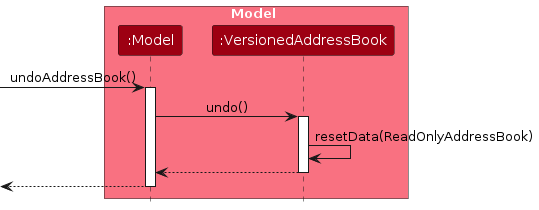
The redo command does the opposite — it calls Model#redoAddressBook(), which shifts the currentStatePointer once to the right, pointing to the previously undone state, and restores the contact book to that state.
Note: If the currentStatePointer is at index addressBookStateList.size() - 1, pointing to the latest contact book state, then there are no undone AddressBook states to restore. The redo command uses Model#canRedoAddressBook() to check if this is the case. If so, it will return an error to the user rather than attempting to perform the redo.
Step 6. The user then decides to execute the command list. Commands that do not modify the contact book, such as list, will usually not call Model#commitAddressBook(), Model#undoAddressBook() or Model#redoAddressBook(). Thus, the addressBookStateList remains unchanged.
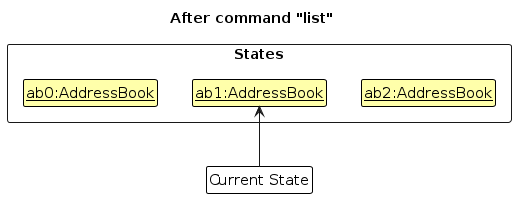
Step 7. The user executes clear, which calls Model#commitAddressBook(). Since the currentStatePointer is not pointing at the end of the addressBookStateList, all contact book states after the currentStatePointer will be purged. Reason: It no longer makes sense to redo the addstu n/David … command. This is the behavior that most modern desktop applications follow.
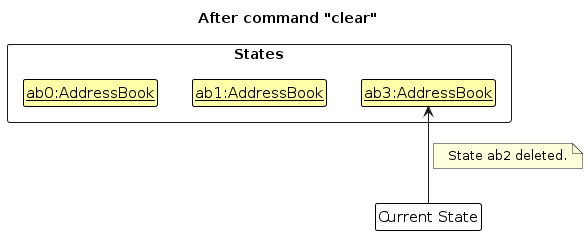
The following activity diagram summarizes what happens when a user executes a new command:
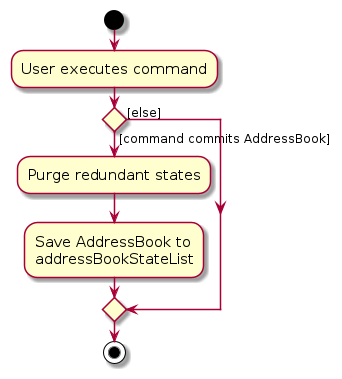
Design considerations
Aspect: How undo & redo executes:
- Alternative 1 (current choice): Saves the entire contact book.
- Pros: Easy to implement.
- Cons: May have performance issues in terms of memory usage.
- Alternative 2: Individual command knows how to undo/redo by
itself.
- Pros: Will use less memory (e.g. for
delstu, just save the person being deleted). - Cons: We must ensure that the implementation of each individual command are correct.
- Pros: Will use less memory (e.g. for
Documentation, logging, testing, configuration, dev-ops
Appendix: Requirements
Product scope
Target user profile:
- Teaching Assistant for one Computer Science module in NUS
- Tech savvy
- Prefer desktop apps over other types
- Can type fast
- Prefers typing to mouse interactions
- Is reasonably comfortable using CLI apps
Value proposition: All in one contact book managing student’s progress in the course, by means of attendance of the NUS CS class. Can quickly find information and perform operations with keyboard shortcuts.
User stories
Priorities:
- High: (must have) -
- Medium (should have) -
- Low: (nice to have) -
| Priority | As a … | I want to … | So that I can… |
|---|---|---|---|
| TA | name/rename the CS course that I am tutoring this semester | keep track of the module I am teaching | |
| TA | add a student to the my class that I am tutoring this semester | keep track of him or her | |
| TA | view all students from my class | view details about all of them | |
| TA | delete a student | remove a student if he or she leaves the class | |
| TA | see all students in the contact book | have an overview of all students | |
| TA | edit a student's details | have the latest data | |
| TA | find a student by name | get a student's data easily | |
| attendance tracking TA | mark attendance for a student in my class for a particular week | keep track of who is present | |
| attendance tracking TA | unmark attendance for a student in my class for a particular week | keep track of who is absent | |
| TA over multiple semesters | delete all students from a previous semester from the contact book | clear my contacts quickly at the start of a semester | |
| new user | know all the commands of TAPro via the help window | use it effectively | |
| user comfortable with CLI | retrieve command history | avoid retyping a command | |
| user comfortable with CLI | autocomplete my input | save time | |
| fast typist | use keyboard inputs to interact with TAPro | save time | |
| user | exit the program smoothly | save time | |
| user | easily read the result message of a command | save time |
Use cases
For all use cases below, the System is TAPro and the Actor is the user, unless specified otherwise.
Use case: Learn How to Use Available Commands in TAPro
MSS
User requests to view the list of available commands for TAPro.
TAPro displays the list of available commands and a guide on how to use each command.
Use case ends.
Use case: Add a Student
MSS
User requests to add a student, providing the name and NUSNet ID as compulsory information, with the phone number, email, major and tags being optional.
TAPro adds the student to the list of students.
Use case ends.
Extensions
2a. Format of the provided data is incorrect.
2a1. TAPro rejects the student addition and shows an error message.
Use case ends.
Use case: Editing a Student
MSS
User requests to edit an existing student, indicating the student the user wish to edit. The user provides the update details for the student and remaining details are unchanged.
TAPro updates the student with the new details.
Use case ends.
Extensions
2a. No such student exists.
2a1. TAPro shows an error message.
Use case ends.
2b. User provides no details to update.
2b1. TAPro shows an error message.
Use case ends.
2c. Format of the provided data is incorrect.
2c1. TAPro rejects the student update and shows an error message.
Use case ends.
Use case: Delete a Student
MSS
User requests to delete a specific student based on NUSNet ID.
TAPro deletes the student from the list of students.
Use case ends.
Extensions
2a. No such student exists.
2a1. TAPro shows an error message.
Use case ends.
2b. Format of the provided data is incorrect.
2b1. TAPro shows an error message.
Use case ends.
Use case: Name or Rename CS Course
MSS
User requests to name or rename a CS course by specifying the course code.
TAPro names or renames the CS course on the application window bar.
Use case ends.
Extensions
2b. Format of the provided course code is incorrect.
2b1. TAPro shows an error message.
Use case ends.
Use case: View All Students
MSS
User requests to view a list of all students.
TAPro displays a list of all students.
Use case ends.
Use case: Find a Student by Name
MSS
User requests to find all students by one or more keywords in the student's name.
TAPro displays a list of students whose names contain the keyword(s).
Use case ends.
Extensions
2a. No student exists with the given keyword(s).
2a1. TAPro shows no students.
Use case ends.
Use case: Mark Attendance
MSS
User requests to mark attendance for a student by providing the student's NUSNet ID and week number to mark the attendance for.
TAPro marks the attendance for the student for the specified week.
Use case ends.
Extensions
2a. No such student exists.
2a1. TAPro shows an error message.
Use case ends.
2b. Week number is invalid.
2b1. TAPro shows an error message.
Use case ends.
Use case: Unmark Attendance
MSS
User requests to unmark attendance for a student by providing the student's NUSNet ID and week number to unmark the attendance for.
TAPro unmarks the attendance for the student for the specified week.
Use case ends.
Extensions
2a. No such student exists.
2a1. TAPro shows an error message.
Use case ends.
2b. Week number is invalid.
2b1. TAPro shows an error message.
Use case ends.
Use case: Clear All Data
MSS
User requests to purge all data from TAPro.
TAPro successfully clears all data.
Use case ends.
Use case: Autocompletion of Command Inputs
MSS
User focuses on the command box.
User presses the autocompletion hotkey.
Autocompleted command is shown in the command box.
Use case ends.
Extensions
3a. No autocompletion is available for the current input.
3a1. No action is taken.
Use case ends.
Use case: Retrieve a Previous Successful Command Input
MSS
User focuses on the command box.
User presses the retrieve previous command hotkey.
TAPro displays the successful command input in the command box.
Use case ends.
Extensions
3a. No previous successful command input is available.
3a1. No action is taken.
Use case ends.
Use case: Retrieve a More Recent Successful Command Input
MSS
User focuses on the command box.
User presses the retrieve next command hotkey.
TAPro displays a more recent successful command input in the command box.
Use case ends.
Extensions
3a. No successful command input that is more recent is available.
3a1. The command box will be cleared
Use case ends.
Non-Functional Requirements
- Should work on any mainstream OS as long as it has Java 11 installed.
- System to load the main interface in under 1 second on standard educational institution hardware.
- Application to be accessible on devices commonly used by the educational institution, such as desktop computers, laptops, and tablet.
- System to ensure data integrity, with a goal of zero data loss over the academic year.
- Input validation to prevent errors due to incorrect data entry.
- Application to handle common errors gracefully, such as incorrect data entry, without crashing or losing data.
Glossary
ASCIIbetical Order: An ordering where numbers and most punctuations are before letters, and uppercase letters before lowercase letters.
API: Application Programming Interface
CLI: Command Line Interface
CS: Computer Science
GUI: Graphical User Interface
Mainstream OS: Windows, Linux, Unix, MacOS
NUS: National University of Singapore
NUSNet ID: A unique identifier for each student in NUS
TA: Teaching Assistant
TAPro: The name of our product
UI: User Interface
Appendix: Instructions for manual testing
Given below are instructions to test the app manually.
Prerequisites: For all features to test below, TAPro is already downloaded, only single instance of TAPro is already opened, and Java 11 or above is installed, unless specified otherwise.
Note: These instructions only provide a starting point for testers to work on; testers are expected to do more exploratory testing.
Launch and shutdown
- Initial launch
1. Prerequisites: TAPro is not downloaded, and an Internet connection is present.
Download the latest TAPro jar file from here and move it into an empty folder.
Ensure that the jar file is still named as
TAPro.jarafter moving.Open a command terminal, and
cdinto that folder.Run
java -jar TAPro.jar.
Expected: TAPro launches and shows the GUI with a set of sample student contacts. The window size may not be optimal.
- Saving window preferences
1. Prerequisites: No prerequisites.
Resize the window to an optimum size. Move the window to a different location. Close the window.
Re-launch the app by double-clicking the jar file.
Expected: The most recent window size and location is retained.
Adding a student
If TAPro does not have any student contacts, the following commands can be used to add some students.
- Adding a student with NUSNet ID E0123456
1. Prerequisites: No student with NUSNet ID E0123456 in TAPro.
2. Test case:
addstu n/John Doe p/98765432 e/johndoe@example.com nn/E0123456 m/Computer Science t/friends t/owesMoney
Expected: Student with NUSNet ID E0123456 is added into TAPro. Details of the added student is
shown in the result message panel.
- Adding a student with NUSNet ID E0123457
1. Prerequisites: No student with NUSNet ID E0123457 in TAPro.
2. Test case:
addstu n/Mary Jane p/91234911 e/janemary@example.com nn/E0123457 m/Biology t/friends t/owesTutorial2
Expected: Student with NUSNet ID E0123457 is added into TAPro. Details of the added student is
shown in the result message panel.
Editing a student
- Editing information of a student with NUSNet ID E0123457
1. Prerequisites: An existing student in TAPro with NUSNet ID E0123457 shown as index 2 in TAPro's displayed person list.
You may run
the above last addstu command to add a student with NUSNet ID E0123457 if it does not exist.
2. Test case:
edit 2 p/98765432 m/Computer Science
Expected: Information of student with NUSNet ID E0123457 is updated in TAPro. Details of the added student is
shown in the status message.
This command differs from most other commands that use the NUSNET to identify a student. This command uses the index number shown in the displayed person list to identify the student to be edited.
Deleting a student
- Deleting a student
1. Prerequisites: TAPro contains at least one student with NUSNet ID E0123456, and no student with NUSNet ID E6543210.
2. Test case:
delstu nn/E0123456
Expected: The student with NUSNet ID E0123456 is deleted from TAPro. Details of the deleted student
shown in the result message panel.
3. Other incorrect delstu commands to try:
- Missing parameter and prefix:
delstu
- No student with this NUSNet ID:
delstu nn/E6543210
- Missing prefix for the NUSNet ID parameter:
delstu E0123456
Finding a student
- Finding a student
1. Prerequisites: TAPro contains one student with the name 'John Doe'.
2. Test case:
find john
Expected: Student with name 'John Doe' is displayed on the student contact cards panel.
3. Other incorrect find commands to try:
- Missing keyword:
find
Marking a student's attendance
- Marking attendance for a student
1. Prerequisites: TAPro contains one student with NUSNet ID E0123456, and no student with NUSNet ID E6543210.
2. Test case:
mark nn/E0123456 wk/1
Expected: Student with NUSNet ID E0123456 is marked as present for week 1 in TAPro, depicted on that student's card in the panel.
Details of the marked student is shown in the result message panel.
3. Examples of incorrect mark commands to try:
- Missing NUSNet ID and week number parameters:
mark
- No student with this NUSNet ID:
mark nn/E6543210 wk/1
- Missing the NUSNet ID parameter:
mark wk/1
- Missing prefix for the NUSNet ID and week number parameters:
mark E0123456 1
Unmarking a student's attendance
1. Prerequisites: TAPro contains one student with NUSNet ID E0123456 with his Week 1's attendance marked
and no
student with NUSNet ID E6543210.
2. Test case:
unmark nn/E0123456 wk/1
Expected: Student with NUSNet ID E0123456 is not marked as for week 1 in TAPro, depicted on that student's
card in the panel.
Details of the marked student is shown in the status message.
3. Examples of incorrect unmark commands to try:
- Missing NUSNet ID and week number parameters:
unmark
- No student with this NUSNet ID:
unmark nn/E6543210 wk/1
- Missing the NUSNet ID parameter:
unmark wk/1
- Missing prefix for the NUSNet ID and week number parameters:
unmark E0123456 1
Setting the course name
- Setting a course name
1. Prerequisites: No prerequisites.
2. Test case:
setcrs CS2103
Enter setcrs followed by a whitespace, followed by a course code in the format XXYYYYZ, where X and Z can be any letter
in upper or lower case, YYYY can be any 4-digit number and Z is optional.
Expected: TAPro's main window's title contains the course code CS2103 provided.
Autocompleting fields
- Autocompleting the
addstucommand name
1. Prerequisites: No prerequisites.
2. Test case:
a
Then press TAB.
Expected: The command box input text changes to:
addstu
- Autocompleting the parameter
MAJOR
1. Prerequisites: There is at least one student, and all students have the major Computer Science.
2. Test case:
edit 1 m/
Then press TAB.
Expected: The command box input text changes to:
edit 1 m/Computer Science
Retrieving previous successful commands
1. Prerequisites: Ran the following command as the previous command:
mark nn/E0123456 wk/6
2. Test case: Retrieving a previous command with UP key
- After the entering that previous command, the command input box is empty.
- Pressing UP will fill the text in the command input box to the previous command:
mark nn/E0123456 wk/6
- You can press UP continuously to scroll through all the previous (successful) commands you have entered.
- Pressing DOWN will scroll back to the more recent commands you have entered.
Accessing help
- Accessing help
1. Prerequisites: No prerequisites.
2. Test case:
help
Expected: The help window automatically pops up, giving further information about TAPro's commands.
Clearing all data
- Clearing all students
1. Prerequisites: No prerequisites.
2. Test case:
clear
Expected: TAPro's Contact Book resets, clearing all existing students (if any).
Appendix: Design Decisions
Why does
editcommand useINDEXas identifier instead ofNUSNET?- For our users, using
edit nn/E0123456 nn/E1234567is unintuitive to edit the NUSNet ID of a student. INDEXis visually easier to reference and requires less effort to type.- The alternative solution we considered was to disallow editing of
NUSNET, but this would be a limitation on the user's freedom, or would necessitate that the user deletes the student and re-enter all the details again.
Note:
delstucommand usesNUSNETas identifier because it requires more intentional effort and therefore ensures that the TA intends to perform this dangerous action.- For our users, using
Why does autocomplete sort in ASCIIbetical order and not normal alphabetical order?
- The only difference ASCIIbetical order has from normal alphabetical order, is that uppercase letters are ordered before lowercase letters.
- For most parameters this doesn't make a difference, due to case-insensitivity or validation checks that enforce a certain format.
- But for the tag parameter,
TAG, it is case-sensitive, soLATEandlateare two different tags. - A user can use uppercase for emphasis and to give priority to that tag, in the autocompletion order, thus allowing the user to autocomplete a certain tag more easily, and without much hassle.
Example: If a user uses the following tags:
LATE,early,onTime, to tag their students based on their latest submission, thenLATEwould appear beforeearlyandonTimein the autocompletion of a blank tag parameter.- The alternative solution we considered was to use normal alphabetical ordering, but this meant that there would not be priority given to uppercase tags, without explicitly adding a number before that tag, which is less intuitive.
- Another alternative solution we considered was to allow the user to set the priority of the values in the autocompletion, but this meant adding unnecessary verbosity to the command format, which may not be that intuitive for new users.
Why does autocompletion only give values that are already present instead of predicting the next result?
- It is performance intensive to predict the next autocompletion based on all possible values.
- It will also use up significant storage space to store the possible autocompletions, which would not meet the application size requirements required for this course.
- Moreover, autocompletion of certain unused words may be redundant, as not all words would be even used.
- Hence, we decided to just perform autocompletion based on the available values that are stored in TAPro, as it increases the usefulness of this feature in this context.
Why does autocomplete not work when the command input box is empty?
- The alternative solution we considered is when the command input box is empty, autocomplete scrolls through all possible commands. However, it has a few issues.
- It is much faster typing out the first few letters of the command you want to autocomplete, and then autocompleting, since regular users would remember the commands to use.
- If it was a new user, then the new user would refer to help and our user guide instead of using the autocomplete to see what options there are.
- Moreover, for the new user, the autocomplete feature may be confusing at first, so by omitting autocomplete on an empty input, it prevents accidental misunderstandings on what TAB should do.
- Furthermore, we do not want new users to execute a command without understanding what it did first, as it may cause irreversible data loss (
clearcommand). We wanted a new user to understand the command, by referring to help or our user guide on what a command did, in order to prevent a situation where data is accidentally lost.
Why are placeholder values valid input?
- There is no simple way to edit a student's optional attribute back to the default without the using placeholder value (
X not provided, where X is the attribute), without having to perform two commands: delete the student and add back the student if a value was incorrectly filled when it is not available to the user. - With autocompletion, a user can easily fill in the placeholder value, so it is much easier to set an attribute back to the placeholder value.
Example: If a user doesn't have all phone numbers, then the parameter value
Phone number not providedmay be a possible value that they will use later on, and so the autocomplete helps make the process easier for the user to reset the value if necessary.- Hence, we allowed the placeholder value as valid input to serve this purpose.
- The alternative solution we considered was to leave the parameter value empty to set it back to the default, but there is an issue with it. Users may accidentally set the parameter value as empty, resulting in the accidental lost of an attribute's value.
- As there is no way to undo this change easily, we decided to use the placeholder value for this purpose, so that in order to reset an attribute, the user has to intentionally want to do so, by typing out the full placeholder value (
X not provided, where X is the attribute).
Example: Assuming we used the alternative solution, if a user inputs
edit 1 p/and accidentally presses enter, then the phone number of the student at index 1 in the user's contact list would be erased toPhone number not provided.Although this was the user's accidental mistake, it resulted in the user needing to do more work to restore back the change. Hence, we decided to use the placeholder value, so that the user will be less likely to accidentally reset an attribute by mistake.
- Furthermore, autocomplete has placeholder values present only when they are necessary, which helps against accidentally removing an optional attribute of a student.
Example: Usually, if a user would store all phone numbers or no phone numbers at all, depending on their needs.
If a user has all phone numbers present, then the parameter value
Phone number not providedwould not be available as an autocompletion, to prevent accidental lost of a student's phone number by mistake.- There is no simple way to edit a student's optional attribute back to the default without the using placeholder value (
Why does command history retrieval only retrieve successful commands?
- The alternative we considered was to store the history of all command inputs.
- However, unsuccessful command inputs are not that helpful to a user, and it only clutters up a user's command history, resulting in more time wasted searching for a successful command input.
- Hence, storing only successful command inputs in the command history enabled users to be more efficient at using TAPro.
Appendix: Effort
As a team, we have conquered many problems and fought uphill battles. We did away a number of potential headaches with improved workflows and use of automation.
Below are some non-exhaustive instances of our challenges, achievements and efforts overcoming them.
Utilised Nunjucks macros and variables in documentation. Macros were used for creating
newPagebreaks as well as when replacing key button presses like TAB, ⌘CMD and ALT. While macros are powerful tools for reusing code with parameters, variables in Nunjucks serve as placeholders that can dynamically insert content, such as implementing page breaks efficiently.This method abstracts the formatting into a single, manageable location, ensuring uniformity across our documentation. It streamlines the documentation process, making it easier for contributors to apply custom styling and formatting without getting bogged down by repetitive tasks.
For further information and a deeper understanding of how we utilize Nunjucks in our documentation, you can visit the Nunjucks official documentation for Macros and Variables.
Examples:
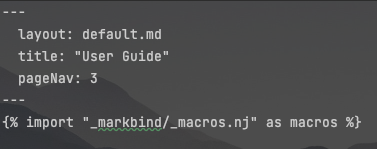

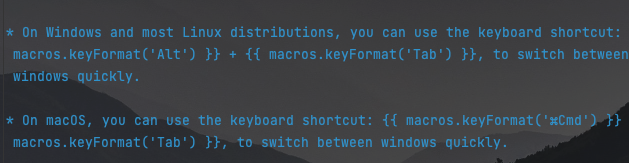
Refactored the parameter syntax to improve AB3's original OOP.
Implemented autocomplete and command history retrieval. We thought hard about what are the potential shortcuts that would save our target user's time, and we looked to the CLI for inspiration. Given that our product uses NUSNet ID as its unique identifier, it can be a hassle to type out a full command. Especially when it has already been previously used, or only require minor changes to the command. This resulted in the idea of clicking TAB for autocomplete when allowed as well as UP and DOWN arrow keys to retrieve previous commands.
Utilised Node.js and installed MarkBind locally as a dev-dependency in
package.json. It allows us to serve documentation on our local machines, and ensures that all developers are using the same version of MarkBind for consistency, so that no version related issues of MarkBind result in inconsistencies in our codebase.Utilised
captain-githookpre-commitandpre-pushchecks locally to automatically verify if code changes made will pass continuous integration checks. It allows us to focus our time on working on the quality of our code, rather that dealing with formatting related issues.Utilised Trie data structure for optimizing the performance of TAPro, especially in terms of autocompletion functionality, recognizing the need for rapid and efficient search capabilities. Tries are exceptionally well-suited for autocomplete systems, as they allow for the quick retrieval of full words based on partial inputs, dramatically improving our application's responsiveness during user searches.
Utilised caching to further enhance the performance and user experience of TAPro's autocompletion feature.
Appendix: Planned Enhancements
Team size: 5
Allowed Enhancements: 10
Add duplicate prefix checks in the
markcommand.- Currently, there are no duplicate prefix checks in the
markcommand. - For example, currently a user is able to run
mark nn/E1234567 wk/1 wk/3, which would only mark the attendance for a student with NUSNet ID E1234567 in week 3. By adding duplicate prefix checks, it would give the correct error message:
Multiple values specified for the following single-valued field(s): wk/- Currently, there are no duplicate prefix checks in the
Add duplicate prefix checks for in the
unmarkcommand.- Currently, there are no duplicate prefix checks in the
unmarkcommand. - For example, currently a user is able to run
unmark nn/E1234567 wk/1 wk/3, which would only unmark the attendance for a student with NUSNet ID E1234567 in week 3. By adding duplicate prefix checks, it would give the correct error message:
Multiple values specified for the following single-valued field(s): wk/- Currently, there are no duplicate prefix checks in the
Add duplicate prefix checks in the
delstucommand.- Currently, there are no duplicate prefix checks in the
delstucommand. - For example, currently a user is able to run
delstu nn/E1234567 nn/E2345678, which would only delete a student with NUSNet ID E2345678. By adding duplicate prefix checks, it would give the correct error message:
Multiple values specified for the following single-valued field(s): nn/- Currently, there are no duplicate prefix checks in the
Improve name format validation.
- Currently, the name format validation checks are be too strict, which doesn't allow certain valid English names.
- For example, the names
Zubir bin Said,Balaji s/o Sadasivan,O'Brien,McDonald,van Dyke,Saint-Johnare not valid currently, which is a feature flaw. - We plan to loosen name format validation to allow names with certain punctuations like hyphens, apostrophes, and so on. This is so that the names like
Saint-JohnandO'Brienare valid. - We also plan to be less strict about capitalization in names. This allows
McDonald,John Smith IIIandvan Dyketo be valid. - We also plan to allow abbreviations like
s/o,d/o,bin, and so on. This is so that the names likeBalaji s/o SadasivanandZubir bin Saidare valid. - We also plan to allow prepositions from originating from Latin, Italian, Portuguese, Spanish, and so on. This includes
da,de,di,del,dos,los, and so on. This allows names likeDe los Santos, andLeonardo da Vinci.
The lists of prepositions, abbreviations, and punctuations here are non-exhaustive.
- We can achieve this change by updating the regular expression used for name validation, to meet these criteria.
Improve email format validation.
- Currently, the email format validation checks are be too strict, which doesn't allow some valid emails addresses like:
name/surname@example.com" "@example.org"john..doe"@example.orgmailhost!username@example.org"very.(),:;<>[]\".VERY.\"very@\\ \"very\".unusual"@strange.example.comuser%example.com@example.orguser-@example.orgpostmaster@[123.123.123.123]postmaster@[IPv6:2001:0db8:85a3:0000:0000:8a2e:0370:7334]_test@[IPv6:2001:0db8:85a3:0000:0000:8a2e:0370:7334]
- This is because whether an email format is valid, depends on the email service provider, which can vary. An email valid on one email service provider, may not be valid on another email service provider. Even if we store all the valid formats, new email service providers can be created, resulting in an incomplete validation for that email service provider.
- Hence, we plan to make the validation should be less strict and follow the validation format given RFC 5321 Simple Mail Transfer Protocol and RFC 5322 Internet Message Format, which contains the Internet standards for email addresses.
- This can be done by updating the regular expression used for validating email addresses.
- Currently, the email format validation checks are be too strict, which doesn't allow some valid emails addresses like:
Improve handling of duplicate email addresses.
- Currently, two different students can have the same email address in TAPro. However, in the real world, two different students are unlikely to have the same email address. So we should handle the case when a duplicate email address is added.
- Hence, we plan to handle a duplicate email address by giving a warning message when a duplicate email address is added.
- The reason why a warning message is given instead of an error message, is that it may be useful for a user to have duplicate email addresses temporarily when attempting to fix mistakes originating from adding or editing students' email addresses.
Improve handling of duplicate phone numbers.
- Currently, two different students can have the same phone number in TAPro. However, in the real world, two different students are unlikely to have the same phone number. So we should handle the case when a duplicate phone number is added.
- Hence, we plan to handle a duplicate phone number by giving a warning message when a duplicate phone number is added.
- The reason why a warning message is given instead of an error message, is that it may be useful for a user to have duplicate phone number temporarily when attempting to fix mistakes originating from adding or editing students' phone numbers.
Add multiple majors for a student more intuitively.
- Currently,
MAJORis an optional parameter, which means only one or zero values are accepted from this attribute. The workaround currently would be for a user to use comma-separated majors, so that users to indicate multiple majors for a student. - Hence, we plan to make
MAJORinto a multiple parameter, which would appear as[m/MAJOR]…in the command formats. - This means any number of values can be accepted for this attribute. By doing so, it makes the user's workflow of adding multiple majors more aligned with adding multiple tags, thus improving the user's efficiency.
- Currently,
Searching for students by their attendance in a certain week(s).
- Currently, the
findcommand only works on the name attribute of a student, meaning that we can only find a student by name. - However, it is useful for a user to find students by their attendance in a certain week(s) number, so that the user can easily identify which students attended in which week(s), for easier tallying of numbers and improving how the user tracks students attendance.
- Hence, we plan to modify the format of the
findcommand in the following way to achieve this change. Thefindcommand format would be changed tofind [KEYWORD]… [wk/WEEK]…, so that the find command works on theWEEKparameter. - The reason why
KEYWORDandMORE_KEYWORDSare modified, is to handle the situation when a user wants to search for students just by attendance, so the constraint that a keyword has to be present has to be removed in order to implement this with thefindcommand. We minimise the changes the original behaviour of theKEYWORDandMORE_KEYWORDSparameters. - We also specify a constraint that at least one parameter must be present for
findto execute successfully, to preserve the current behaviour that one keyword must be present. - A user can now search students attendance by week number through the above changes. For example, entering
find wk/1will find all students whose attendance is marked in week 1. - Another example with multiple parameters is that
find wk/1 wk/2will find all students whose attendance is marked in either week 1 or week 2, following the current behaviour of thefindcommand withKEYWORDSandMORE_KEYWORDS.
- Currently, the
Alert the user when more than one instance of TAPro is open.
- Currently, a user is able to open more than one instance of TAPro, which can happen accidentally due to user error. This can potentially cause TAPro to de-synchronize, which may result in the loss of data for that session.
- Hence, we plan to warn the user through a warning message on the result message panel of all the open instances of TAPro. The warning message would be:
Multiple instances of TAPro open! TAPro may de-synchronize resulting in the loss of data in this session!- Through this warning message, the user would be aware that multiple instances are open, and will be aware of the risks involved, which minimizes the danger.